Handy Backup Installation
Handy Backup can be downloaded in the Download section free of charge. The installation file is common for all editions of the program, including Handy Backup Server. Before you install Handy Backup, make sure that your user account has administrative rights on the computer.
To install Handy Backup or Handy Backup Server on your computer, follow these steps:
- Launch Handy Backup installation file (handybackup_setup.msi).
Note: Some users experience problems with launching the Microsoft Windows Installer (MSI) files. The support for MSI files depends on your OS and the version of Windows Installer used in your system.
If Windows Explorer claims that nothing is assigned to the .MSI extension, try one of the following things:
- In Start menu, click Runà, type ômsiexec.exe /iö, and then browse for handybackup_setup.msi. The concluding command should look like this:
- Install the latest version of Windows Installer from the Windows update website http://windowsupdate.microsoft.com
msiexec.exe /i ôC:\Downloads\handybackup_setup.msiö
- When the Handy Backup Setup Wizard opens, click Next.
- Read the license agreement, and then click Next. The application selection window will open.
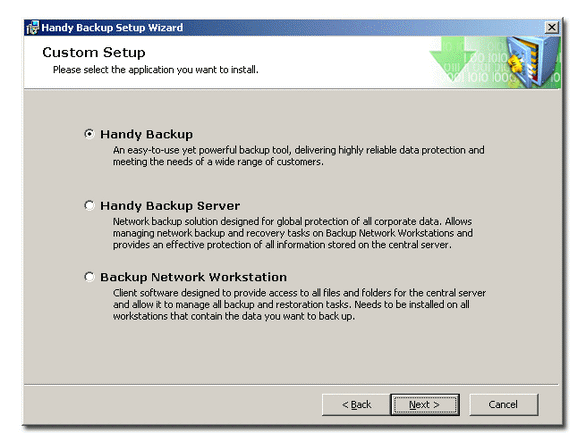
- Select the application you want to install.
Select Handy Backup to install local version of the program. This option is common for all Handy Backup editions: Handy Backup Standard, Handy Backup Professional and Handy Backup Full. Select Handy Backup Server to install server edition of Handy Backup, or Backup Network Workstation to install backup workstations. For more details on installing Handy Backup Server, please refer to Installation of Handy Backup Server.
- Click Next.
- Select the destination folder for installation, and then click Next.
- Click Install.
Handy Backup will be installed on your computer. The program doesnÆt require a reboot, so you can run it right after the installation is finished.
- Check Run Handy Backup to launch the application after finishing the installation. Check Show Readme if you would like to see the full list of features. Click Finish.